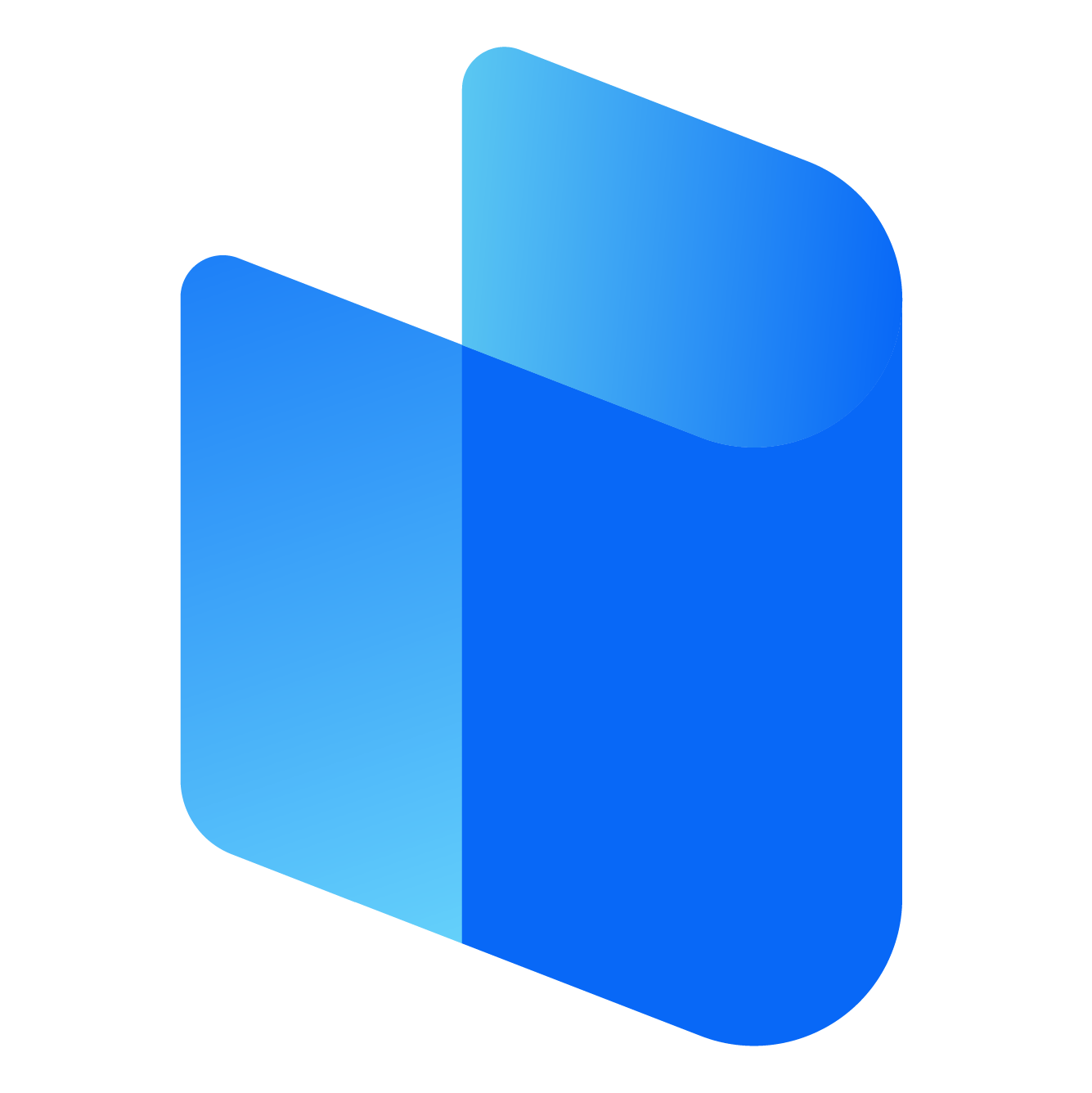Gaming has evolved significantly over the years, with more gamers choosing to play on PCs due to the flexibility, power, and sheer variety of games available. Among the leading video game publishers, Electronic Arts (EA) has become a household name. EA games, which span various genres such as sports, shooters, racing, and role-playing, have found their way onto millions of gaming PCs globally. With Windows 10 being the dominant operating system for PC gaming, players often wonder how to download and install EA games on this platform.
Whether you're a casual gamer looking to enjoy the latest FIFA release or an avid fan of action-packed games like Battlefield, understanding how to download and play EA games on Windows 10 can enhance your gaming experience. This article will guide you through the process of downloading, installing, and managing EA games on your Windows 10 system.
Getting Started with EA Games on Windows 10
Before jumping into the steps for downloading EA games, it's important to know the platform EA uses to distribute its games. The primary way to access and download EA titles on Windows 10 is through the EA Desktop App or Origin, EA’s gaming client for PC. EA launched the EA Desktop App as a more modern and optimized alternative to Origin, and it offers a faster, more streamlined gaming experience.
To begin, you need to make sure your Windows 10 system meets the necessary requirements for downloading and running EA games smoothly. Here are some general guidelines:
- Operating System: Windows 10 (ensure you have the latest updates installed for optimal performance).
- Processor: A modern processor, such as an Intel i5 or equivalent AMD.
- RAM: At least 8 GB of RAM for optimal performance.
- Graphics Card: An Nvidia or AMD graphics card with 4 GB of VRAM or higher.
- Storage: Sufficient free space (most modern EA games can range from 20 GB to 100 GB or more, depending on the game).
With these basics covered, you’re ready to start downloading EA games on your Windows 10 PC.
How to Download EA Games on Windows 10 Using EA Desktop App
The EA Desktop App is EA’s newest gaming platform for PC, designed to eventually replace the Origin client. It’s quicker and offers a more modern design, improved performance, and better integration with EA Play, EA’s subscription service that provides access to a library of EA games.
To download and install EA games using the EA Desktop App, follow these steps:
- Install the EA Desktop App:
- Visit EA’s official website and navigate to the section for the EA Desktop App.
- Download the installation file and run it once the download is complete.
- Follow the on-screen instructions to install the app on your PC. Once installed, you can launch the EA Desktop App from your desktop or Start menu.
- Sign In or Create an EA Account:
- Open the EA Desktop App and sign in with your existing EA account. If you don’t have an EA account, you’ll need to create one by clicking on the “Sign Up” button and providing your details.
- Browse the Game Library:
- Once logged in, you’ll see EA’s extensive game library within the app. You can browse through games by category, popularity, or search for a specific title.
- If you have an EA Play subscription, you'll have access to a large number of games for free, with additional titles available for purchase.
- Download the Game:
- When you find the game you want, click on it to view more details. If it’s available with EA Play, you’ll be able to download it right away. If not, you can purchase the game through the app.
- After purchasing, the app will automatically add the game to your library. Click on the game’s icon in your library, and then click "Download."
- The EA Desktop App will begin downloading the game to your designated storage location.
- Install and Play:
- Once the download is complete, the game will automatically install on your PC.
- After installation, click on the game’s icon within the EA Desktop App, and select “Play” to launch the game.
How to Download EA Games on Windows 10 Using Origin
Although EA is transitioning to the EA Desktop App, Origin is still a widely-used platform for accessing and downloading EA games on Windows 10. If you prefer using Origin, here’s how to download and install games:
- Download and Install Origin:
- Visit the Origin website and download the installer for the client.
- Run the installer and follow the instructions to install Origin on your system.
- Sign In or Create an Account:
- Open the Origin client and log in with your EA account. If you don’t have one, you can create an account by clicking the “Create Account” option.
- Browse or Search for a Game:
- Use the search bar or browse through the available games to find the one you wish to download. Origin also offers EA Play subscriptions, which give you access to a variety of games.
- Purchase or Claim a Game:
- If you want to buy a game, simply follow the purchase prompts within the client.
- If you’re using EA Play, you can access many games as part of your subscription without additional cost.
- Download the Game:
- After purchasing, the game will appear in your library. Click on it and hit the “Download” button to start downloading the game to your PC.
- Origin will handle the download and installation automatically.
- Launch the Game:
- Once the game is downloaded and installed, you can click on it from your Origin library and select “Play” to start the game.
Troubleshooting EA Game Downloads on Windows 10
Even though downloading and installing EA games on Windows 10 is generally a smooth process, you may encounter some issues along the way. Here are some common problems and their solutions:
- Slow Download Speeds:
- If your download speeds are slower than expected, try pausing and resuming the download or restarting the EA Desktop App or Origin client.
- Check your internet connection for any disruptions or try downloading at a different time when fewer users are online.
- Game Not Installing:
- Make sure your PC has enough available storage to accommodate the game. EA games can sometimes require substantial disk space.
- Try restarting your computer and reattempting the installation.
- Game Crashing During Installation:
- Make sure your Windows 10 operating system and graphics drivers are fully up to date. Outdated software can sometimes interfere with the installation process.
- If the problem persists, try reinstalling the EA Desktop App or Origin client.
- Login Issues:
- Ensure that you’re logging in with the correct credentials. If you’ve forgotten your password, use the password recovery feature.
- In some cases, server outages may cause login issues. You can check EA’s status page to see if any maintenance is underway.
Managing Your EA Games Library on Windows 10
Once you’ve downloaded your EA games, managing them is simple. The EA Desktop App and Origin both feature user-friendly libraries where you can view your games, check for updates, and manage settings like installation locations.
- Uninstalling Games: If you need to free up space, you can easily uninstall games from your library by selecting the game and choosing the “Uninstall” option.
- Game Updates: EA games often receive updates for bug fixes, new content, or balance changes. Both EA Desktop and Origin will notify you when an update is available. You can download updates directly from the client.
Conclusion
Downloading and playing EA games on Windows 10 is a straightforward process, whether you use the EA Desktop App or the classic Origin client. EA offers a broad selection of games, many of which are available with an EA Play subscription, providing even more value for players. Whether you’re looking to dive into a sports title, an action-packed shooter, or an immersive RPG, the process of accessing these games is streamlined and user-friendly.
By following the steps outlined above, you can get your favorite EA titles onto your PC in no time, and with a little troubleshooting knowledge, you’ll be prepared to address any issues that might arise. So, whether you’re a seasoned gamer or just getting started, EA’s expansive library of games is ready to be enjoyed on your Windows 10 system.