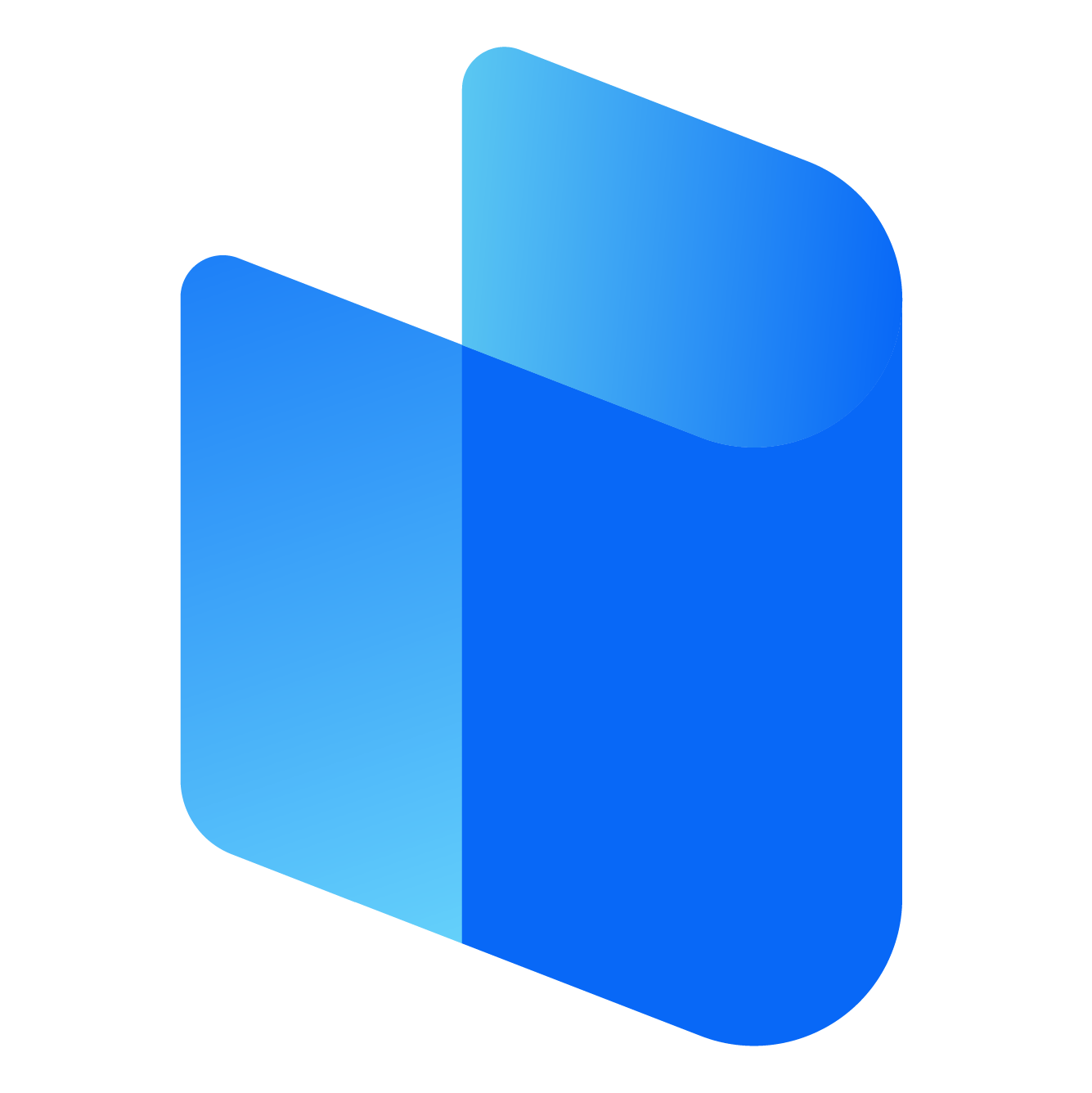The integration of EA Games with Steam has provided an easy way for players to access and enjoy some of the most popular games like FIFA, The Sims, Apex Legends, Battlefield, and Madden NFL. For those who prefer the convenience of Steam’s platform, EA’s decision to offer their games on Steam has been a welcome development. However, despite the seamless integration, many players have reported issues with EA games not working properly on Steam. These problems can range from games failing to launch to connectivity issues or problems with account linking.
In this article, we will explore the various reasons why EA games might not work on Steam and provide you with troubleshooting steps to resolve these issues. By the end, you'll have a better understanding of how to deal with EA game issues on Steam and get back to enjoying your favorite titles as soon as possible.
Common Reasons for EA Games Not Working on Steam
When you experience difficulties with EA games on Steam, there are several potential reasons why the issue is happening. These can include problems with the Steam client, issues with your EA account, or compatibility errors between the game and your system. Let’s break down some of the most common issues players face.
1. Outdated Game Files or Steam Client
One of the most common reasons for EA games not working on Steam is outdated files. Whether it’s the game itself or the Steam client, outdated versions can lead to a variety of problems such as crashes, slow load times, or even the game failing to launch.
The game might not function properly if the Steam client or the game itself hasn’t been updated to the latest version. Steam regularly releases patches to optimize the platform and fix bugs. Similarly, EA games often get updates to enhance gameplay and address any in-game issues or bugs that players encounter.
2. Problems with EA Desktop or Origin Client
Even though EA games are available on Steam, many of them still require EA’s proprietary software, either the EA Desktop app or Origin, for installation and activation. If there’s an issue with these programs—such as corrupted files or problems with an account login—it can prevent your EA game from running properly through Steam.
EA’s system relies on these platforms for verifying purchases, managing your library, and handling online services like multiplayer modes. If either Origin or EA Desktop is malfunctioning, you might encounter errors that prevent your game from launching.
3. Corrupted or Missing Game Files
Game files can sometimes become corrupted due to interrupted downloads, installation errors, or system crashes. When this happens, the game may fail to launch, crash during gameplay, or exhibit other unusual behaviors.
If your game is showing signs of corrupted or missing files, Steam offers a straightforward way to verify and repair the game files to ensure everything is intact.
4. Account or Login Issues
Another common issue players face is problems with linking their EA account to their Steam account. EA games require players to sign in with their EA account, and in some cases, issues may arise during the linking process or when logging in. For example, players may encounter login errors, such as incorrect password messages or problems with two-factor authentication, preventing them from accessing their games.
In addition, if there are any restrictions or issues with your EA account—such as account bans or suspensions—it can also affect your ability to play EA games on Steam.
5. Conflicting Software or Security Settings
Sometimes, third-party applications like antivirus programs, firewalls, or other security software can interfere with EA games running properly on Steam. These programs might block the game’s access to the internet, prevent it from launching, or cause unexpected crashes during gameplay.
Conflicts between different software can prevent the game from functioning as it should, and in these cases, you may need to adjust your security settings or temporarily disable conflicting programs.
6. System Requirements and Compatibility Issues
Lastly, if your computer doesn’t meet the system requirements for the game, or if there’s a compatibility issue with your hardware or software, it could result in the game not working as expected.
Outdated drivers, especially graphics card drivers, can cause games to not run correctly, leading to crashes or a failure to launch. Additionally, issues with the operating system or software updates can affect the game’s performance or prevent it from running altogether.
Troubleshooting EA Games Not Working on Steam
Now that we’ve covered some of the common reasons why EA games might not work on Steam, let’s go over some troubleshooting steps you can take to resolve the issues and get back to playing.
1. Check for Updates
Before diving into any complex troubleshooting, it’s always a good idea to ensure both your Steam client and EA game are fully up to date.
- Open Steam and click on Steam in the top-left corner.
- Select Check for Steam Client Updates to ensure your client is the latest version.
- Similarly, check for updates for your EA game. Right-click on the game in your library, and select Properties. Under the Updates tab, make sure the game is set to update automatically.
2. Verify Game Files on Steam
Steam has a built-in feature that allows you to verify the integrity of game files, which is particularly useful if your game is crashing or failing to load due to corrupted or missing files. To verify your EA game’s files:
- Go to your Library on Steam.
- Right-click on the EA game that’s having issues and select Properties.
- Click the Local Files tab.
- Select Verify Integrity of Game Files.
Steam will automatically check the game’s files and replace any missing or corrupted files.
3. Reinstall EA Desktop or Origin
If the issue seems to be related to the EA Desktop or Origin client, reinstalling these applications may help resolve any problems. Follow these steps:
- Uninstall EA Desktop or Origin from your computer.
- Download the latest version of either program from the EA website.
- Install the program and log in with your EA account credentials.
- Launch your EA game through Steam again to see if it works properly.
4. Link Your EA Account to Steam
If you’re experiencing problems related to your EA account or logging in, ensure that your Steam account is properly linked to your EA account. If the game requires an EA account sign-in, make sure your credentials are correct, and check that the linking process has been completed successfully.
If necessary, unlink and re-link your accounts:
- Open EA Desktop or Origin.
- Go to Account Settings and find the Linked Accounts section.
- Follow the prompts to unlink and then re-link your Steam account.
5. Adjust Antivirus or Firewall Settings
If your security software is preventing the game from launching, you may need to adjust your antivirus or firewall settings.
- Add Steam and EA Desktop/Origin to the list of allowed programs in your antivirus or firewall settings.
- Temporarily disable the antivirus or firewall to see if it is the cause of the issue.
- If the game works after disabling your security software, you’ll need to adjust the settings to ensure they don’t block the game moving forward.
6. Check System Requirements and Drivers
If your game is not launching or experiencing performance issues, check that your computer meets the minimum system requirements for the EA game you are playing.
- Visit the official EA game page for system requirements.
- Update your graphics card drivers and any other relevant system drivers.
- Ensure your operating system is up to date, as this can affect compatibility with newer games.
7. Reinstall the Game
As a last resort, if none of the above solutions work, you may need to uninstall and reinstall the game itself. This can fix issues related to corrupted game files or installation errors.
To reinstall the game:
- In your Steam Library, right-click the game and select Uninstall.
- After uninstalling, go to Store in Steam and download the game again.
8. Contact EA Support
If none of the above solutions resolve your issue, it may be time to contact EA Support. The support team can provide additional assistance and help troubleshoot your specific problem. You can contact EA support via the EA Help website or reach out to them through their social media channels.
Conclusion
EA games not working on Steam can be a frustrating experience, but many issues can be easily resolved by following the right troubleshooting steps. Whether it’s ensuring that your game files are intact, fixing issues with your EA account, or updating your system, there are multiple solutions to get your game running smoothly again. By following the tips outlined in this article, you’ll be well on your way to enjoying your favorite EA games on Steam without interruptions. If problems persist, don’t hesitate to reach out to EA support for further assistance.