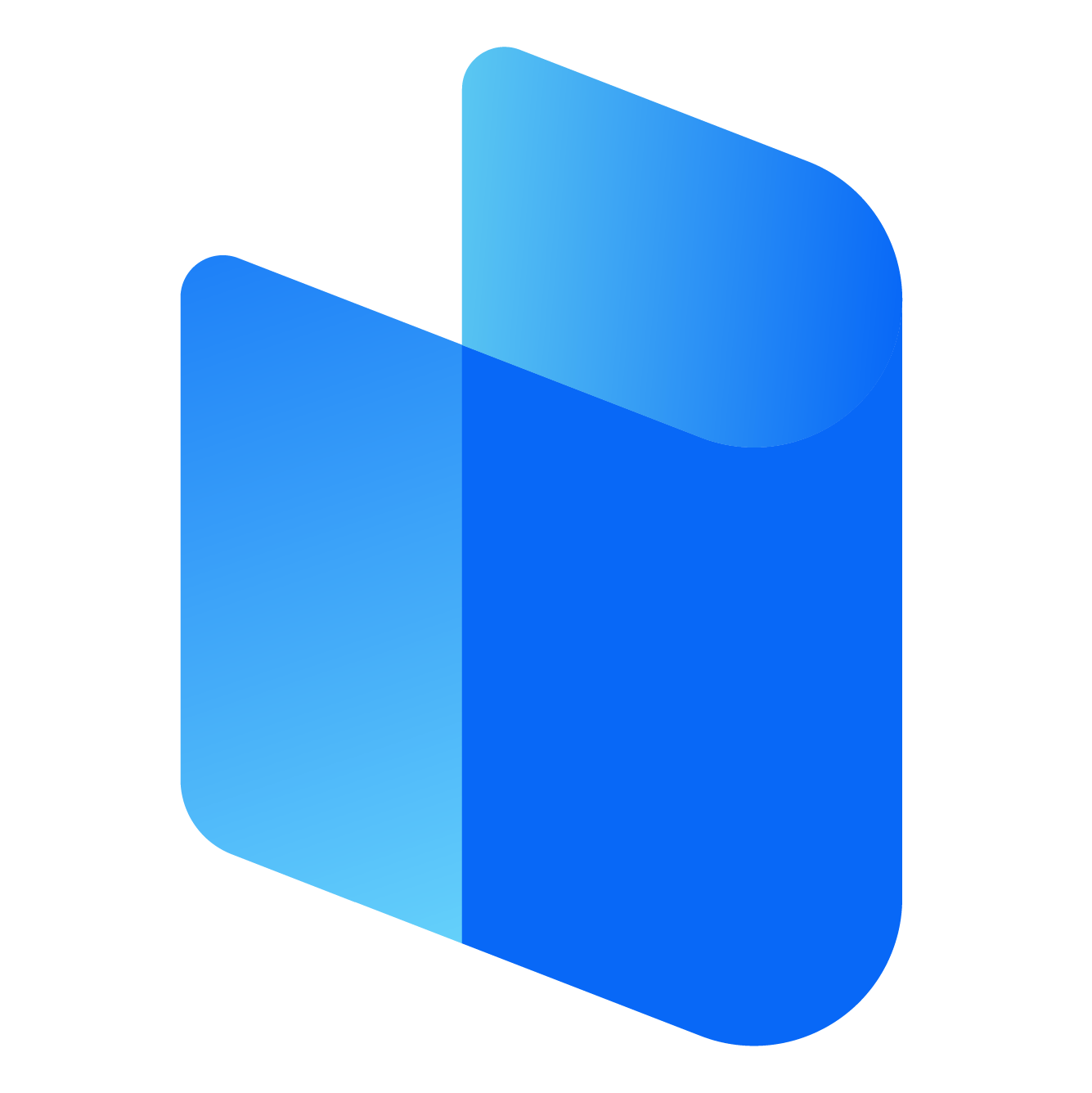Electronic Arts, commonly known as EA Games, is one of the largest and most well-known video game publishers worldwide. It has a vast catalog that spans across multiple genres, including sports, action, role-playing games, and simulation. Whether you're a fan of the FIFA series, The Sims, Battlefield, or Need for Speed, EA Games offers something for every type of gamer. One of the most common ways to enjoy these games is by downloading them to your PC. However, many gamers still use older versions of Windows, including Windows 7, to play their favorite titles.
This article will explore how to download EA Games on a Windows 7 system, the requirements, potential issues you might encounter, and how to troubleshoot them for a seamless gaming experience.
Understanding Windows 7 Compatibility with EA Games
Windows 7, despite being officially discontinued by Microsoft in January 2020, remains a popular operating system for many users. EA Games has traditionally provided support for a range of operating systems, including Windows 7, but the level of compatibility can vary depending on the specific game and version. The good news is that most older EA titles and even some newer ones can still be downloaded and played on Windows 7. However, as more games shift towards modern platforms and newer operating systems like Windows 10 or Windows 11, some titles might require additional steps for smooth installation.
Before you attempt to download and play EA Games on Windows 7, it is essential to check if the specific game you want to install is compatible with the operating system. EA typically lists system requirements for each game, which will provide information on the minimum and recommended specifications for both hardware and software.
How to Download EA Games on Windows 7
Downloading EA Games on Windows 7 is a fairly straightforward process, but it can differ slightly depending on whether you're using a physical copy of the game or downloading it through digital platforms like EA’s official application or third-party services like Steam. Below is a detailed guide to help you through the process.
Using EA Desktop or Origin
Origin has long been EA's primary digital distribution platform, but in recent years, EA has started to transition to the EA Desktop app. While both apps are designed to deliver digital content to gamers, they operate slightly differently. Origin remains the more widely used platform for Windows 7 users. Here’s how you can download games from Origin:
- Download and Install Origin:
- Start by visiting the official Origin website and downloading the Origin client. Make sure to choose the Windows version that is compatible with Windows 7.
- After downloading, run the installer and follow the on-screen prompts to complete the installation process.
- Create or Log into Your EA Account:
- Once Origin is installed, you’ll need to create an EA account or log into an existing one. This account will store your purchased games and preferences.
- After logging in, you'll have access to your game library and other features.
- Search for Your Game:
- Use the search bar or browse the store to find the EA game you want to download. You can also navigate to your library if you have previously purchased the game.
- Select the game, and the option to download should appear.
- Install the Game:
- After selecting the download option, choose the installation location. Ensure you have sufficient storage space available on your hard drive.
- The download will begin, and once completed, the game will automatically begin installing.
- Launch the Game:
- After installation, the game will appear in your library within Origin. Click on the game to launch it.
If EA Desktop is available in your region and supports Windows 7, you can follow similar steps for installing the EA Desktop app instead. While Origin and EA Desktop are the primary platforms, some EA games are also available for download via third-party platforms like Steam.
Using Steam to Download EA Games on Windows 7
Steam, another major digital distribution service, often includes EA Games in its catalog. While Origin may be the primary source for downloading EA titles, some of EA’s games are also available on Steam, and you can download and play them on Windows 7 systems. Here’s how to do it:
- Install Steam:
- Start by downloading the Steam client from the official Steam website. After downloading, install the software by following the instructions on your screen.
- Create or Log into Your Steam Account:
- Once installed, you’ll need to log into your existing Steam account, or create a new one if you don’t already have an account.
- Find and Download EA Games:
- Use the Steam search function to find the EA game you wish to download. This could range from sports games like FIFA to action-packed franchises like Battlefield.
- After locating the game, click on the “Add to Cart” button, then proceed to checkout to purchase the game.
- Download the Game:
- After purchasing, the game will be available in your Steam library. Simply select the game and click on “Install.”
- Choose the installation directory and ensure you have enough space on your hard drive before beginning the download.
- Play the Game:
- Once the download and installation are complete, you can launch the game directly from the Steam client and start playing.
Steam also allows for easy access to community features like achievements, guides, and multiplayer options, making it a versatile platform for EA games on Windows 7.
Common Issues When Downloading EA Games on Windows 7
While downloading EA games on Windows 7 is relatively straightforward, some users may run into common issues. Here are some of the typical problems gamers might encounter and how to resolve them:
- Compatibility Issues:
- As newer games are optimized for Windows 10 and above, some EA games might experience glitches or not run at all on Windows 7. Always check the system requirements for the game to make sure it supports Windows 7. If the game doesn't run, consider updating drivers or installing compatibility updates for Windows 7.
- Slow Downloads:
- If your game downloads are particularly slow, ensure that your internet connection is stable. You can also try pausing other downloads or closing unnecessary applications that may be using up bandwidth.
- Game Won’t Launch After Download:
- If your game doesn’t launch after downloading, ensure that your graphics drivers are up to date and that your system meets the game's minimum requirements. You can also try running the game in compatibility mode for Windows 7 or run the application as an administrator.
- Low Storage Space:
- EA games often require significant storage space, so make sure your hard drive has enough free space to accommodate the game’s size. If you are running out of space, try clearing up space or installing the game on a different drive.
- Corrupted Game Files:
- If the download is interrupted or corrupted, it may prevent the game from running properly. In this case, try verifying the game files through the digital distribution platform you’re using (like Origin or Steam). If the issue persists, you may need to reinstall the game.
Optimizing Performance on Windows 7
While Windows 7 is no longer officially supported by Microsoft, it still offers a stable platform for gaming. However, there are a few things you can do to optimize performance when running demanding EA games:
- Update Graphics Drivers:
- Make sure that your graphics card drivers are up to date. Visit your GPU manufacturer’s website (NVIDIA or AMD) to download the latest drivers optimized for gaming performance.
- Adjust In-Game Settings:
- Some modern EA games may require powerful hardware to run at high settings. If your system struggles with performance, consider lowering in-game graphics settings like resolution, shadows, and textures to improve the frame rate.
- Close Background Programs:
- Closing unnecessary background programs can free up system resources and improve your gaming experience.
- Use Game Mode (if available):
- If your PC has the Windows 10 version of Game Mode enabled, consider installing Windows 7 updates that simulate a similar effect. This can help reduce lag and improve the overall performance of your game.
Conclusion
Downloading and playing EA Games on a Windows 7 system is entirely possible, provided you follow the proper steps. Whether you're using Origin, EA Desktop, or Steam, the process of downloading and installing EA games remains user-friendly. It is essential to ensure that your system meets the minimum requirements for the game you're downloading, and to keep your drivers and operating system up to date for the best experience.
Although Windows 7 is an older operating system, with a few tweaks and optimizations, it can still provide an enjoyable gaming experience for EA titles. Keep in mind that, as new games are developed, more of them may eventually require newer versions of Windows. But for now, Windows 7 users can continue to enjoy a wide array of EA Games without too many issues.