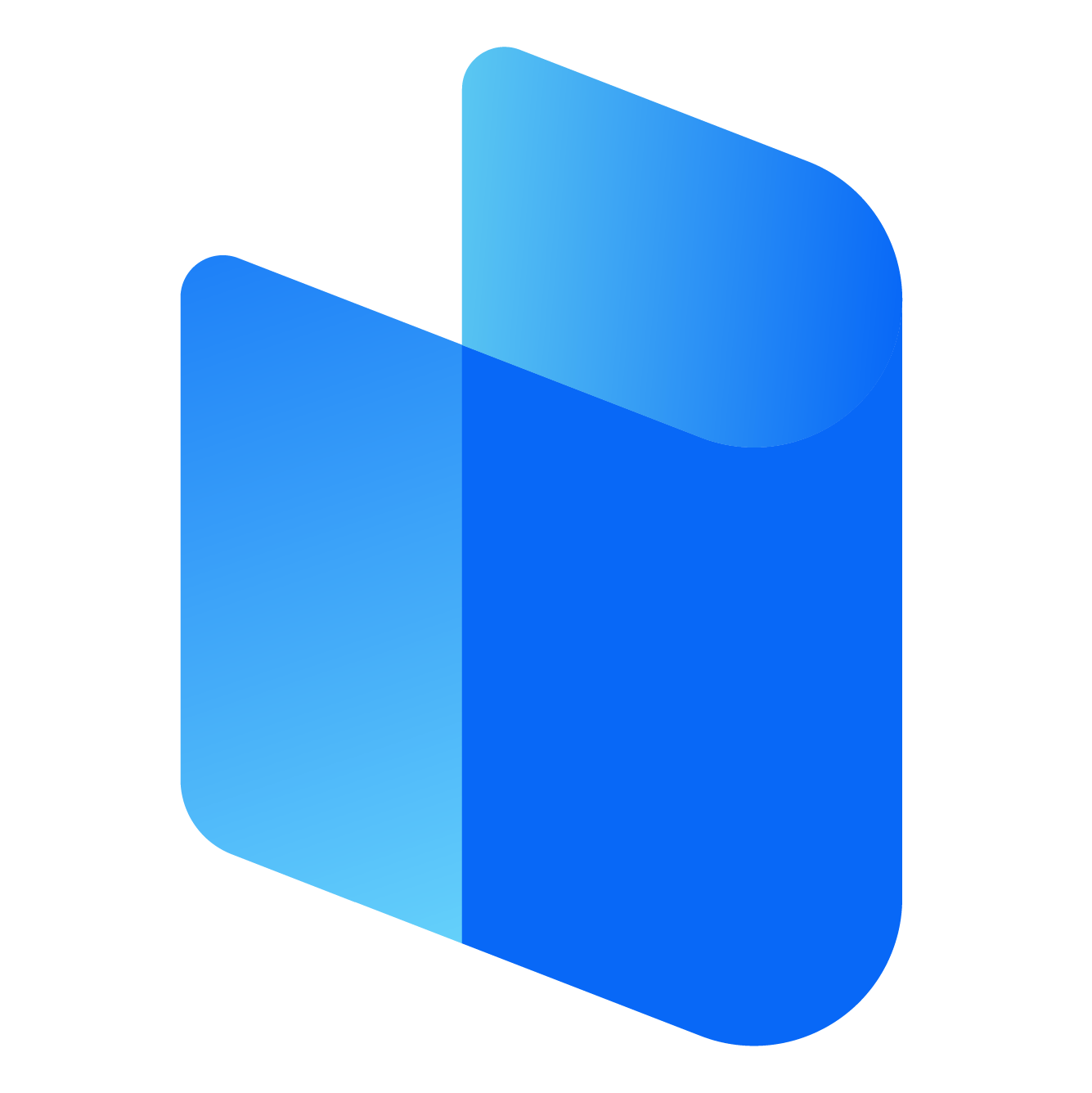EA Games has long been a dominant force in the gaming industry, offering a vast array of beloved franchises like FIFA, Madden NFL, The Sims, Apex Legends, and Battlefield. For PC gamers, playing these titles offers a high-quality experience with stunning graphics, fast load times, and a dynamic gaming environment. However, despite the excellence of these games, players often encounter problems that prevent them from enjoying their favorite titles. One of the most common issues that PC gamers face is EA games not working as expected, whether they fail to launch, crash, freeze, or display error messages. If you are one of the many players experiencing issues with EA games on your PC, this article will guide you through potential causes and solutions to help you get back into the game.
Common Causes for EA Games Not Working on PC
Before diving into the troubleshooting steps, it's essential to understand the potential causes of EA games not working on a PC. These issues can arise from a variety of factors, ranging from system configuration errors to corrupted game files or server-side problems. Below are some common reasons why EA games may fail to work on a PC:
- Outdated or Corrupted Game Files: Over time, the files associated with EA games may become corrupted or outdated. This can lead to issues such as the game not launching or crashing during gameplay.
- Incompatible System Requirements: EA games often require certain hardware and software specifications to run smoothly. If your PC does not meet these requirements, the game may not work at all.
- Graphics Driver Issues: Problems with your graphics card drivers are another common cause of issues with EA games. Outdated or incompatible drivers can result in graphical glitches, crashes, or an inability to launch the game.
- Internet Connection Problems: Many EA games, especially multiplayer titles like Apex Legends and FIFA Online, rely heavily on an internet connection. If your connection is slow or unstable, you may encounter problems like connection timeouts or failure to log into the game.
- EA App or Origin Issues: EA games are often launched via EA’s digital distribution platforms, such as the EA app or Origin. Problems with these services, such as server outages, corrupted installations, or login issues, can prevent the game from running.
- Antivirus or Firewall Interference: Sometimes, antivirus software or firewalls can block the launch or functioning of EA games, mistaking the game’s files for threats. This interference can cause the game to crash or fail to launch.
- Software Conflicts: Certain background programs or software conflicts, such as conflicting overlays, system utilities, or other programs running simultaneously, can prevent EA games from working correctly on your PC.
- Server-Side Issues: In some cases, the problem may not be on your end at all. EA's servers may experience downtime or issues affecting the game's ability to connect online. This is particularly common in multiplayer or live-service games.
Troubleshooting EA Games on PC
Now that you know some of the common causes of EA games not working on PC, let’s explore practical troubleshooting steps you can take to resolve the issue and get back to gaming.
Step 1: Check System Requirements
Before diving into troubleshooting methods, ensure that your PC meets the minimum system requirements for the EA game you're trying to play. EA games often require specific hardware, including a capable processor, sufficient RAM, and a modern graphics card. Running a game that doesn’t meet the minimum specifications can lead to crashes, lag, or a failure to launch.
You can find the system requirements for most EA games on the game’s official page or within the platform (EA app or Origin) where you purchased the game. If your system doesn't meet the requirements, you may need to upgrade your hardware.
Step 2: Update Your Graphics Drivers
Graphics card drivers play a crucial role in ensuring that games run smoothly on your PC. If your graphics drivers are outdated, you may experience graphical glitches, poor performance, or even crashes during gameplay. Updating your drivers is a simple and effective way to resolve many issues related to EA games.
To update your graphics drivers, follow these steps:
- For NVIDIA: Visit the official NVIDIA website and use the "GeForce Experience" app to check for updates.
- For AMD: Go to the official AMD website and use the “Radeon Software” to check for driver updates.
- For Intel: Visit the Intel website and download the latest drivers for your integrated graphics card.
Once updated, restart your PC and try launching the game again to see if the issue is resolved.
Step 3: Repair the Game Files
If the game files have become corrupted or outdated, this can lead to the game not working properly. Both the EA app and Origin offer built-in repair tools that can help fix any missing or corrupted files associated with the game.
To repair the game:
- Open the EA app or Origin client.
- Go to your game library and right-click on the game that's not working.
- Select "Repair" or "Fix" from the options. The client will scan and fix any issues with the game files.
After the repair is complete, try launching the game again to check if the problem is resolved.
Step 4: Disable Antivirus or Firewall Software
Antivirus programs or firewalls sometimes interfere with the proper functioning of EA games. These programs may mistakenly block game files or online connections. If your antivirus or firewall is causing the issue, try temporarily disabling them while you play the game.
To disable your antivirus software, follow the instructions provided by your antivirus program. For firewalls, you can temporarily disable them in your PC's settings. However, remember to re-enable your antivirus or firewall once you’re done playing to protect your system.
Step 5: Update the EA App or Origin
EA games are typically accessed through EA’s own digital distribution platforms, such as the EA app or Origin. If you're having trouble launching a game, it could be because your EA client is outdated. EA regularly releases updates to these apps to fix bugs, add new features, and improve performance.
To update the EA app or Origin:
- Open the EA app or Origin.
- If an update is available, you’ll usually see a prompt to install it.
- Alternatively, you can manually check for updates by clicking on the settings menu and selecting "Check for Updates."
Once the update is complete, restart the client and try launching your game again.
Step 6: Check Your Internet Connection
Many EA games, especially multiplayer and live-service games, require a stable internet connection to function correctly. If your internet connection is unstable or slow, you may encounter issues such as game crashes, login failures, or problems connecting to servers.
To ensure your connection is stable:
- Run a speed test to check your download and upload speeds.
- Restart your router to refresh your connection.
- If you’re using Wi-Fi, try switching to a wired connection for more stable performance.
Step 7: Reinstall the Game
If none of the above steps work, it may be necessary to reinstall the game. Reinstalling ensures that you have a fresh installation of the game without any corrupted files or configuration issues. Before reinstalling, make sure to back up any saved game data if applicable.
To reinstall the game:
- Uninstall the game from your EA app or Origin.
- Restart your PC.
- Download and reinstall the game from the EA app or Origin client.
Once the game is reinstalled, check to see if the issue has been resolved.
Step 8: Check EA’s Server Status
Sometimes, the issue is not on your end but rather with EA’s servers. If there’s a widespread problem with EA’s online services, such as maintenance or server outages, it could prevent you from launching or playing your game.
To check the status of EA’s servers, visit EA’s official website or search for “EA server status” to see if there are any ongoing issues. If this is the case, you’ll need to wait for the servers to be restored before you can play the game again.
Step 9: Contact EA Support
If you've tried all the troubleshooting steps and your game is still not working, it's time to contact EA’s customer support team. EA offers multiple channels for support, including live chat, email, and social media. Be prepared to provide details about your issue, such as error messages, system specifications, and troubleshooting steps you’ve already taken.
Conclusion
EA games are some of the most enjoyable and immersive experiences available for PC gamers, but issues can sometimes arise that prevent them from working correctly. Whether your game is not launching, crashing, or encountering errors, there are various troubleshooting steps you can take to fix the issue. From checking system requirements to repairing game files, updating drivers, and troubleshooting server problems, the solutions outlined above should help you get back into the game quickly.
If none of the suggested fixes work, contacting EA’s customer support team is always a reliable option. With their expertise, they can help resolve even the most persistent problems, ensuring that you can enjoy your EA games on PC without further interruptions.