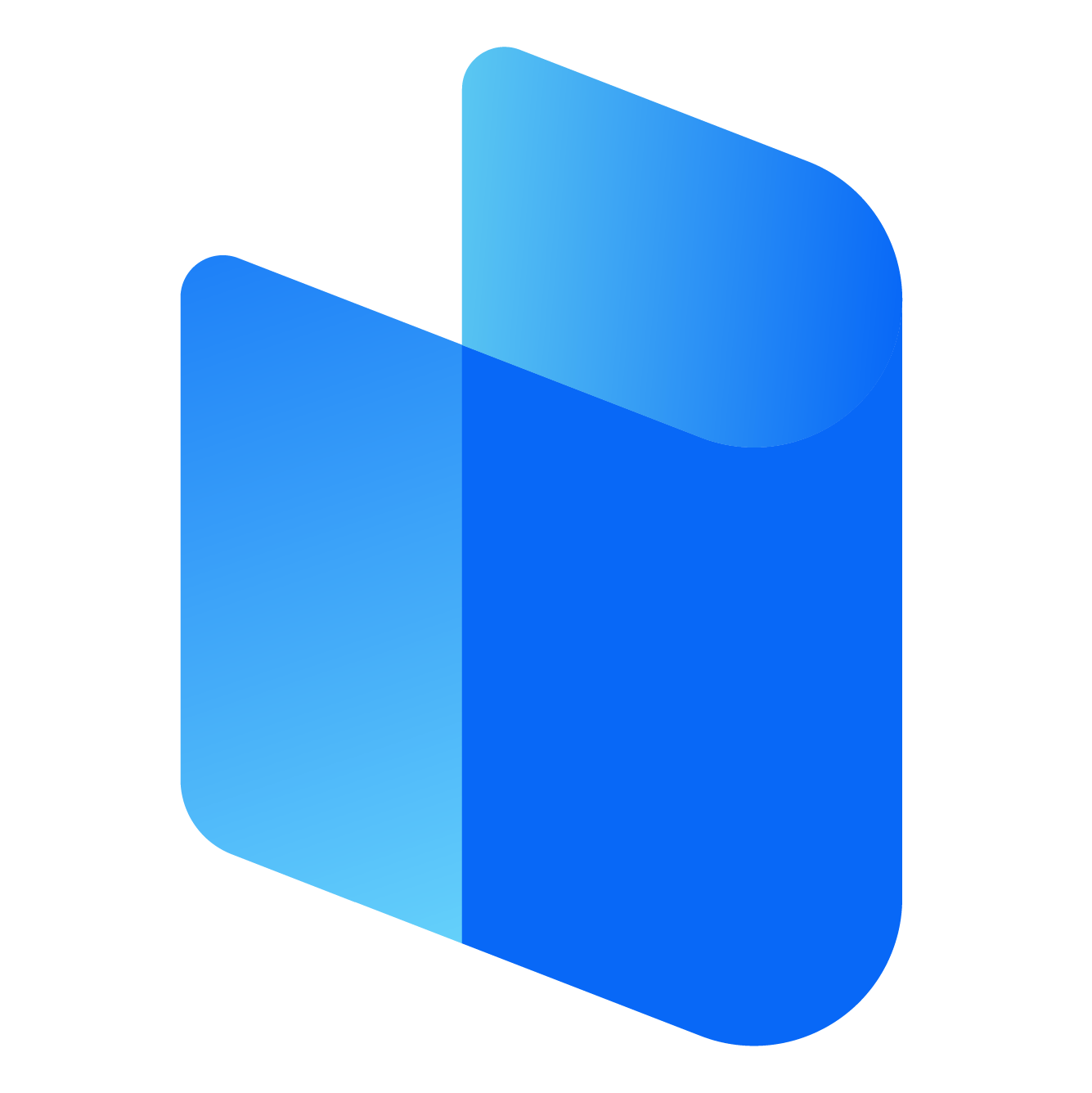Electronic Arts (EA) is a leading name in the video game industry, delivering a wide variety of titles that have captured the hearts of gamers for years. From sports games like FIFA and Madden NFL to action-packed titles like Apex Legends and Battlefield, EA has something for everyone. For Windows 10 users, downloading EA games is an essential step in accessing these popular titles on their PCs.
Whether you’re new to gaming or a seasoned veteran, understanding the process of downloading EA games on Windows 10 can make all the difference. This article walks you through the methods available, explains how to download and install EA games, and provides useful tips for ensuring the best experience.
How to Download EA Games on Windows 10
Downloading EA games on Windows 10 involves a few straightforward steps. Players can use either EA’s official platform or third-party services to download and enjoy their favorite games. The most popular method, however, is to use EA Desktop or Origin, EA's official game management software.
Method 1: Downloading EA Games Using EA Desktop
EA Desktop is EA's newest application for downloading and managing their game library, designed as a replacement for the older Origin client. It allows you to access your EA games, including both purchased titles and games included with EA Play or Xbox Game Pass for PC. Here’s how you can download EA games using the EA Desktop app:
- Install EA Desktop:
- To begin, you must first download and install the EA Desktop app. This can be done by visiting the official EA website and searching for the EA Desktop client. Once the installer is downloaded, open the file and follow the on-screen prompts to complete the installation.
- Create or Log into Your EA Account:
- After installing EA Desktop, open the app and sign in with your EA account. If you don’t already have an account, you’ll need to create one. This account will allow you to access your library of EA games, download new titles, and manage your game settings.
- Browse the EA Game Library:
- Once logged in, you can browse through the EA Game Library. EA Desktop offers a seamless way to explore available games, including both free-to-play and paid titles. You’ll also find EA Play subscription games and other exclusive content.
- Download Your Game:
- When you’ve chosen a game, simply click on the game’s thumbnail to go to its dedicated page. From there, click the "Download" or "Install" button. Depending on your internet speed and the size of the game, the download process may take some time. EA Desktop will automatically handle the installation once the download is complete.
- Play Your Game:
- After the game is successfully downloaded and installed, you can start playing directly from the EA Desktop app. Your game will appear in your library, and you can launch it with a single click. EA Desktop also manages any necessary updates and patches, ensuring your game is always up to date.
Method 2: Downloading EA Games Using Origin
While EA Desktop is the new primary platform for managing EA games, Origin is still widely used and fully supported on Windows 10. Origin is EA's first digital distribution service and remains a popular choice for many gamers. Here’s how you can download EA games using Origin:
- Download and Install Origin:
- Start by downloading the Origin client from the official website. Run the installer and follow the installation prompts. Once completed, open the Origin app.
- Sign In or Create an Account:
- You’ll need to log in with your EA account, or if you don’t have one, you’ll need to create one. This account will be linked to your game purchases and subscriptions.
- Browse the Game Catalog:
- Once logged in, you’ll be able to explore the catalog of EA games available for download. Origin provides access to both individual game purchases and EA Play subscriptions.
- Select and Download Your Game:
- After selecting the game you want to download, simply click on it, and you’ll be taken to its details page. From there, click the "Download" button. Origin will begin downloading the game automatically, and the game will appear in your library once it’s complete.
- Launch and Play:
- After installation, you can launch the game from the Origin client. Origin will also keep your game updated with the latest patches and improvements, ensuring you get the best gaming experience.
Method 3: EA Play and Xbox Game Pass for PC
For Windows 10 users, EA Play is an excellent option for accessing a vast library of EA games. EA Play is EA’s subscription service, which provides access to a variety of their games. You can access EA Play on PC through two services: EA’s own platform or Xbox Game Pass for PC. Here’s how you can download EA games through these services:
- Subscribe to EA Play or Xbox Game Pass:
- EA Play is available through two main subscription models: EA Play alone or as part of Xbox Game Pass for PC. With either service, you get access to a library of EA games. If you already have an Xbox Game Pass subscription, EA Play is included at no extra cost.
- Install the EA Desktop or Xbox App:
- To access EA Play’s library of games, you need either the EA Desktop app (for EA Play alone) or the Xbox app (for Xbox Game Pass for PC users). Download and install the app, then sign in with your EA or Xbox account.
- Browse and Download Games:
- Once logged in, you can browse the games available through EA Play or Xbox Game Pass. Simply select a game and click “Download.” EA Desktop or the Xbox app will handle the installation and keep your games up to date.
- Play the Games:
- After downloading the game, you can play it directly from the app. Both EA Play and Xbox Game Pass for PC offer great ways to enjoy a variety of EA titles without having to purchase each one individually.
Troubleshooting Download Issues on Windows 10
Sometimes, you may run into problems while downloading EA games on Windows 10. Here are a few common issues and how to resolve them:
- Slow Download Speeds:
- If your downloads are slower than expected, check your internet connection and consider pausing other downloads or activities that may be using bandwidth. You can also try restarting your router or using a wired connection instead of Wi-Fi for a more stable connection.
- Insufficient Storage Space:
- EA games, especially modern titles, can take up a lot of storage space. Before starting a download, ensure that your PC has enough free space to accommodate the game. You may need to uninstall some programs or move files to an external drive if storage is limited.
- Corrupted Download:
- If a download is interrupted or corrupted, you may need to restart it. Check your game library and click on the "Download" button again to resume or restart the process.
- App Errors:
- If the EA Desktop or Origin app encounters an error, try restarting the app or your PC. If the issue persists, you may need to reinstall the app. Additionally, make sure that your Windows 10 operating system is up to date and has all the necessary drivers installed.
- Firewall or Antivirus Interference:
- Sometimes, a firewall or antivirus software can block downloads. Check your security software settings to ensure that EA Desktop or Origin is allowed to download games. You may need to add exceptions for these apps in your firewall or antivirus settings.
Conclusion
Downloading EA games on Windows 10 is a straightforward process, whether you choose to use EA Desktop, Origin, or subscribe to EA Play through the Xbox Game Pass. Each platform provides a seamless way to access and enjoy a wide range of EA titles, from beloved sports franchises to thrilling action games.
By following the steps outlined above, you can easily download and start playing your favorite EA games on Windows 10. Additionally, with EA’s commitment to offering regular updates and troubleshooting resources, you can rest assured that your gaming experience will be smooth and enjoyable. So, if you're a fan of EA’s vast library of games, setting up your system to download and play them on Windows 10 is an essential step for getting the most out of your gaming experience.